Neopixel Lighted Unicorn Night Light
I found an old glass unicorn I've had since I was kid while cleaning out some old boxes. It originally came with a white incandescent light and was a night light. I wanted to use it again but wanted it do more than just light up with a white light.
I have an Adafruit Circuit Playground Bluefruit (CPB) that has a built in Neopixel ring. Its the perfect size to light up my unicorn. So I generated a 3"x3"x2" box on MakeCase. If you haven't used it the site is awesome. It lets you enter the dimensions of your box, material thickness and what type of joints you want. It then auto generates a box and gives you either a .dxf or .svg output. You can put this in your laser cutter software and use it to make a box.
I left the bottom of the box open to add the electronics and cut a circle in the top of the box. I cut a clear piece of acrylic and etched the bottom to give it a frosted look. The box is five pieces plus the acrylic and assembles in about five minutes with some wood glue.



The code I used for the CPB is based on an Adafruit project for a lighted hat. I just didn't like the limited number of animations that were included. Adafruit has an animation library that includes more animations. The CPB also has a easy to used app that can be controlled from an iPhone or Apple Watch. It has built in buttons that you can assign functions. So the code was pretty easy.
Here is the code:
I 3D printed a holder for the CPB and added some wood blocks for mounting. I drilled holes in the wood blocks to attach to the box and screwed it in. I had also ordered a 3x AAA battery box with a switch for power. I plugged it in and added velcro to mount. This way I can easily pull the batteries out and recharged.
When assembled I had a compact modern lighted glass unicorn base I could control with remotely. See the video below for the assembly and to see it in action.

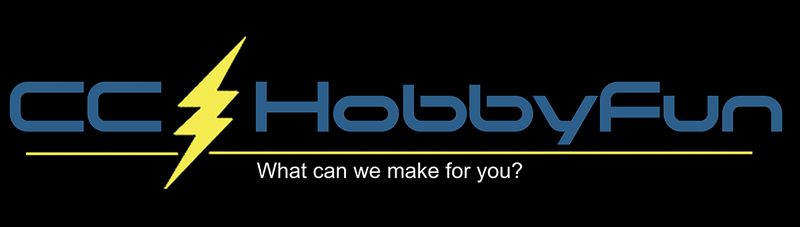





Leave a comment